Contents
- phpBB installation (part 1)
- phpBB installation (part 2)
- Setting up phpBB permissions
- phpBB administration
- Using phpBB forum
Setting up phpBB permissions
Moving Forums
A forum's location can be described in two ways. A forum is in a category, and has a location relative to other forums in that category. To change the category that a forum is in, use the General Forum Settings panel, as described in Editing Forums.
To change a forum's position relative to other forums in its category, use the Move Up and Move Down links in the General Forum Settings panel.
Move Up will swap the position of the desired forum with the forum above it. Move Down will swap the position of the desired forum with the forum below it.
Move Up has no effect on the top forum in a category, and, likewise, Move Down has no effect on the bottom forum.
Resync
Informations in the database are contained within multiple tables which results with a faster response by reducing the number of database queries on some pages and prevents different tables of the database to get out of sync. A connection problem is the most common cause which interrupts updating of the database.
By clicking Resync in the General Forum Settings Panel the database problems described above could be fixed.
Auto-prune
Auto-prune is a feature that will cause a forum to prune itself. (For more information on what pruning is, see Pruning. To enable auto-prune, make sure the checkbox is checked. You may set the age of posts to prune. All posts older than the set age will be pruned. The frequency of pruning per day or weekly can be set.
Adding Categories
To add a new category, look at the bottom of the forum/category listing. Enter the desired category name into the text box and click Create New Category.
Editing Categories
To a category name click the Edit link next to a category name. Simply edit the name in the textbox and click the Update button to change the name of the category.
Moving Categories
Click Move Up or Move Down in the category's row. Move Up will swap the position of the desired category and the category above it. Move Down will swap the position of the desired category and the category below it.
Forum Permissions
Every forum that exists within can be assigned by various permissions regarding of it's usage. These permissions can be set at this panel. Restriction of the behavior of different types of users on a per-forum basis.
Here the control is applied regarding who can read and post in the forum, make special posts, like Sticky topics or announcements, etc. To edit a forum's permissions, select the forum in the dropdown box and click Look Up Forum.
Setting Simple Permissions
There are seven simple permission levels in phpBB 2.0.0..
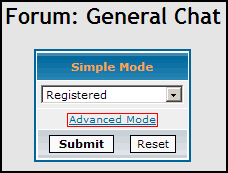
Public - Anonymous users can read and post. Registered Users can additionally edit their posts, and create and vote in polls.
Moderators and administrators can make stickies and announcements.
Registered - Anonymous users can read the forum.Registered Users can additionally post, reply, edit their posts, and create and vote in polls.
Moderators and administrators can make stickies and announcements.
Registered [Hidden] - Anonymous users may only register. Registered Users can read, post, edit their posts, and create and vote in polls.
Moderators and administrators can make stickies and announcements.
Private - Non-Private users may only see the forum. Private Users can read, post, reply, edit their posts, and create and vote in polls.
Moderators and administrators can make stickies and announcements.
Private [Hidden] - Only Private Users may see the forum. Private Users can read, post, reply, edit their posts, and create and vote in polls. Moderators and administrators can make stickies and announcements.
Moderators - Anonymous and Normal users can only see the forum. Moderators and administrators can read, post, reply, edit their posts, create polls, vote in polls, and make stickies and announcements.
Moderators [Hidden] - Normal users cannot see the forum. Moderators and administrators can read, post, reply, edit their posts, create polls, vote in polls, and make stickies and announcements.
Setting Advanced Permissions
Advanced Permissions allows precise control of all behaviors in a forum. Click Advanced Mode after choosing the forum to edit. A table that has each permission type with a dropdown box underneath it will be presented.
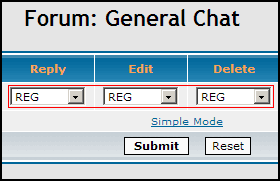
Permission Types
There are ten Permission Types. Each of these types refers to a specific behavior within a forum.
View - The user may see the forum on the forum index page.
Read - The user may view topics in a forum, and read posts in those topics.
Post - The user may post new topics in the forum.
Reply - The user may post replies to existing topics in the forum.
Edit - The user may edit his/her own posts in the forum. It is not recommended that this be set to "ALL" as it'll allow any anonymous post to be edited by any anonymous user.
Delete - The user may delete his/her own posts in the forum. A post can only be deleted by a non-moderator if it has not been replied to. It is not recommended that this be set to "ALL", because that will allow any anonymous post to be deleted by any anonymous user.
Sticky - The user may make sticky Topics
Announce - The user may make Announcements
Vote - The user may vote in Polls. It is not recommended that this be set to "ALL", because that will allow an anonymous user to vote more than once.
Poll create - The user may create Polls.
Permission Levels
There are five permission levels. A user may be a member of more than one permission level. To be in each of the permission levels:
ALL - Every user in the board is in this permission level. This level is used particularly to grant permissions to users who are not registered and/or logged in.
REG - A user is in this permission level if he/she is both registered at the board, and is currently logged in.
PRIVATE - There are two parts to being a private member of a forum. In the forum permissions, there must be at least one permission type set to the permission level PRIVATE. Additionally, in the User Permissions or Group Permissions panel, the user or group must be "Allowed Access" to the private forum (or have permission types set to "ON" in advanced mode.)
MOD - Someone is in this permission level if they are a moderator of the forum.
ADMIN - Board administrators (and no one else) are in this permission level.
Group Admin
This panel is for creating and modifying groups and their properties as well as to control Group Permissions.
Simple Group Permissions
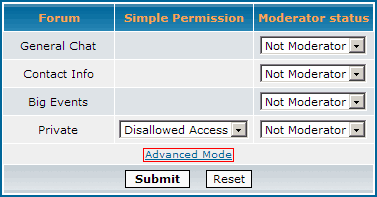
Advanced Group Permissions
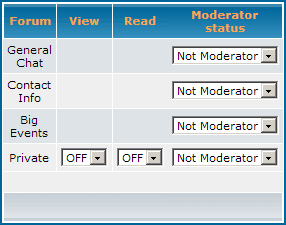
Styles Admin
Themes are the color/graphic information for a style. This includes the font colors, background color and/or image, and much more.
Adding Styles
In order to add a new style, simply click Install in the appropriate row. This panel automatically detects deinstalled styles in your template directory.
Important: When installing a new template the new template's directory has to be nested correctly in the templates directory. The correct name is required and is case sensitive.
Creating Styles - Panel allows creation of new Themes for any template installed.
Exporting Styles - The Style Export panel will export the information from the database into the theme_info.cfg file in the appropriate template directory for later coping/distributing of template directory.
Managing Styles – The Style Management panel is for edit or delete styles that are already installed.
User Admin
Ban Control - This panel allows you to ban users using several methods.
Banning by username - When a username is banned he cannot longer login to forum board.
Banning by IP or Hostname - When an IP or hostname is banned the board's content will be blocked for any connection coming from that IP or host.
Banning by email address - Banning an email address restricts registering by that banned email address.
 Order Now
Order Now



